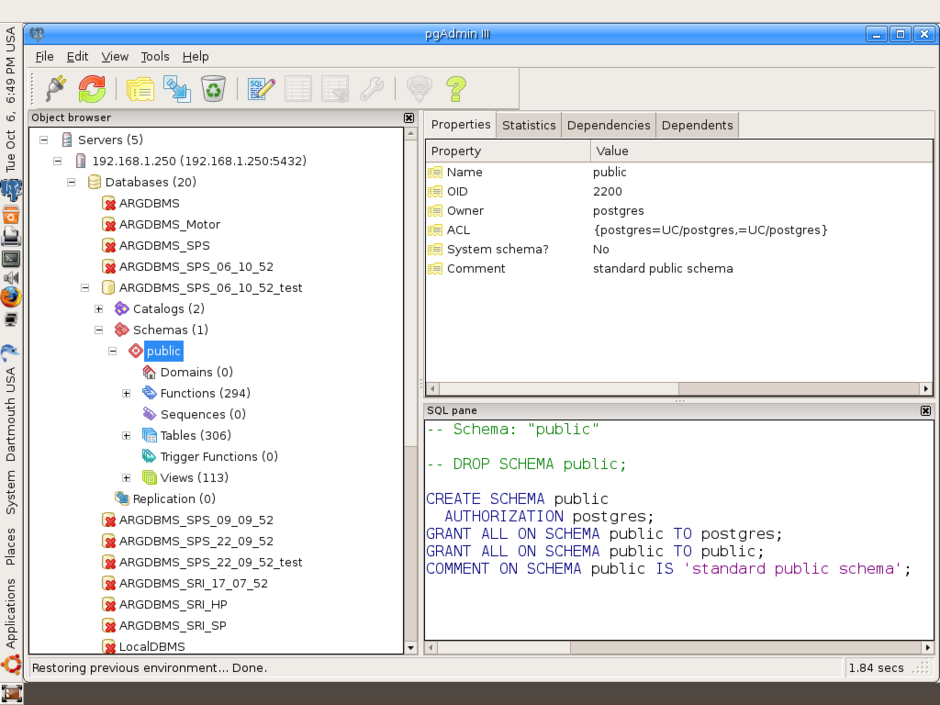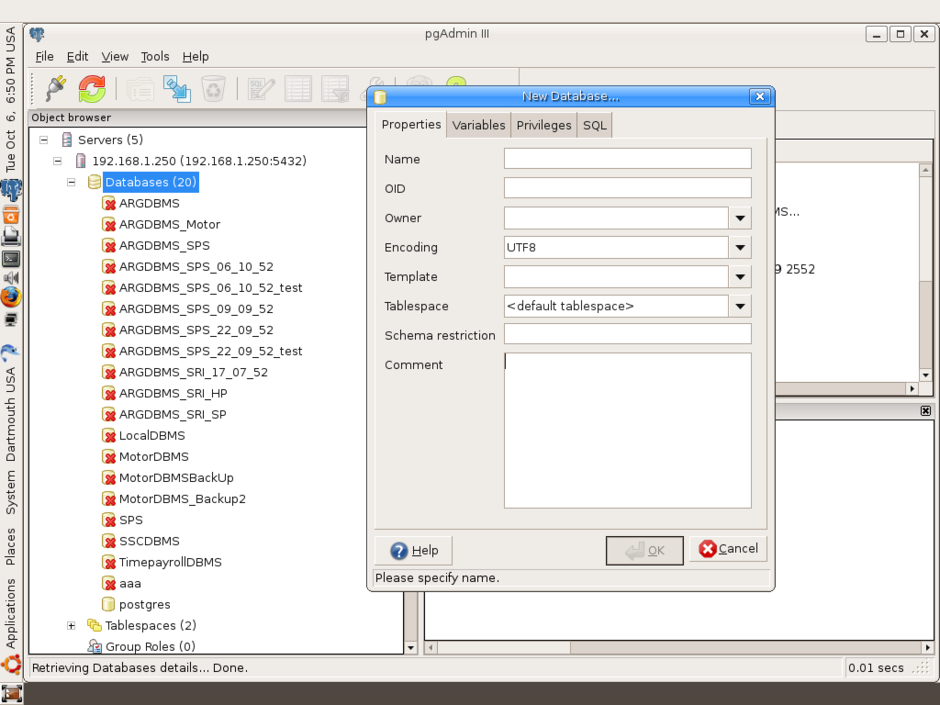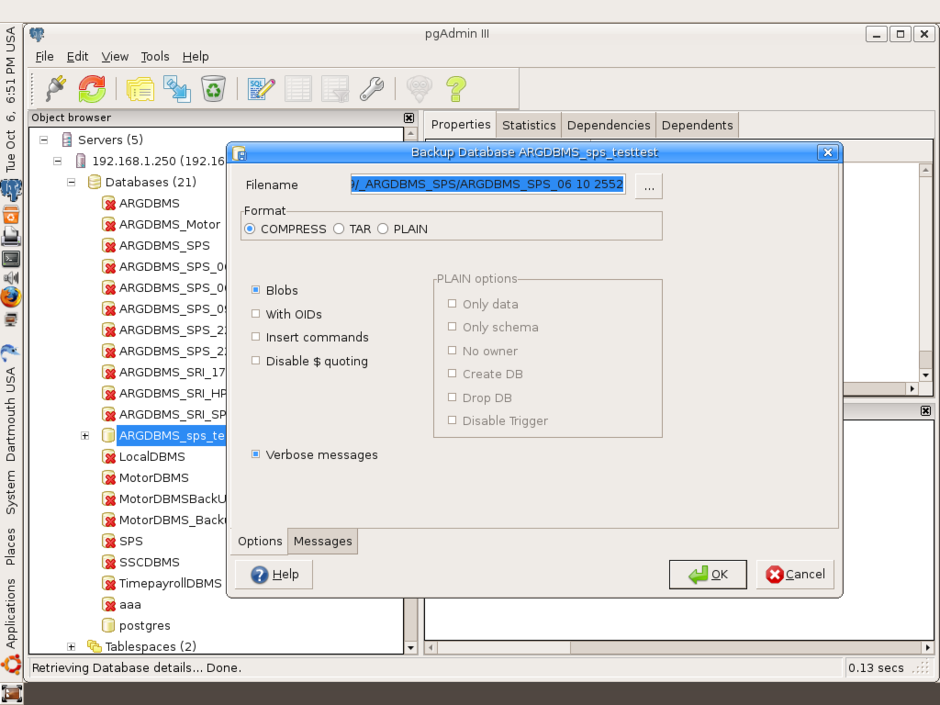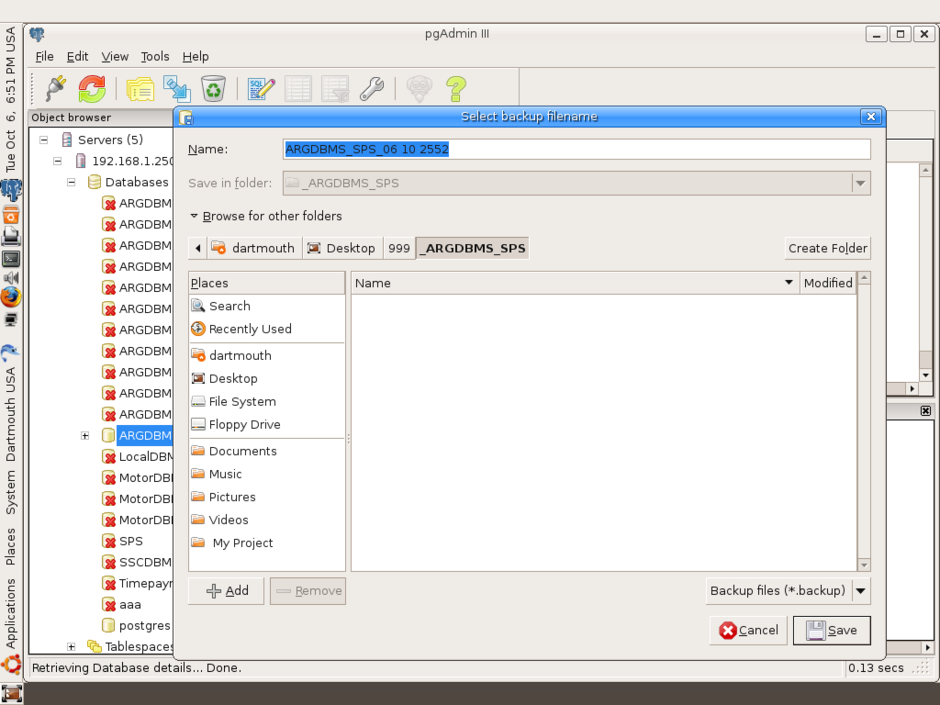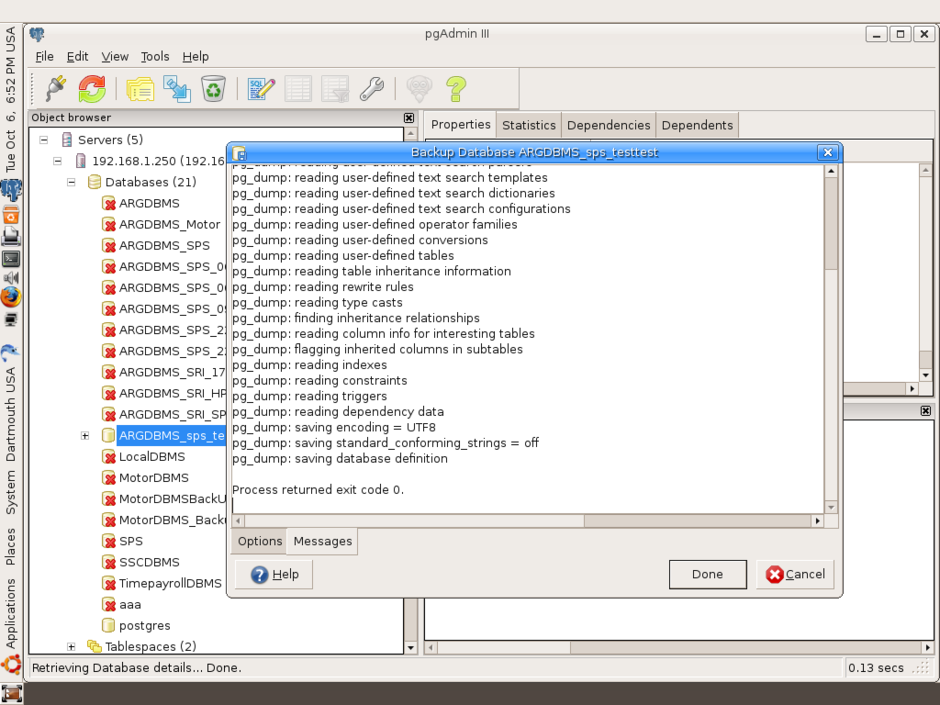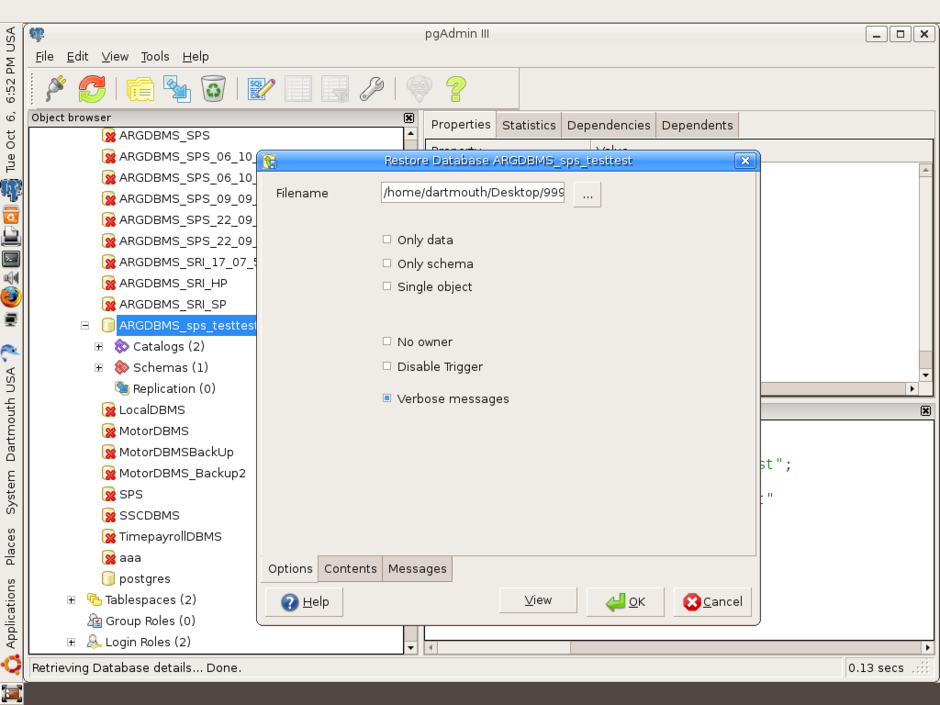Install mapserver webserver
1. supeera@supeera-virtual-machine:~$ sudo -s
[sudo] password for supeera:
root@supeera-virtual-machine:~# sudo apt-get update
2. root@supeera-virtual-machine:~# sudo apt-get install tasksel
3. root@supeera-virtual-machine:~# sudo tasksel
ติดตั้ง Postgresql
4. http://www.postgresql.org/download/linux#multibinary
Graphical installer download
./home/supeera/Downloads/postgresql-9.0.4-1-linux.bin
5. root@supeera-virtual-machine:~# chmod +x /home/supeera/Downloads/postgresql-9.0.4-1-linux.bin
6. sudo /home/supeera/Downloads/postgresql-9.0.4-1-linux.bin
7. Setup postgresql (user postgres psw supheera)
Password xxx RetypePassword
supheera port 54332
select StackBuilder
choose Spatial -postgis
WebApp -drupal (user drupaluser psw drupaluser ) supeera supheera
- phpBB (user phpBBuser psw phpbbuser) supeera supheera
WebDevelop -apachePHP, phpPg
next
8.At Applications PostgresPlus-Addon choose drupal phpbb phpPgAdmin
9 http://localhost:8080/
/opt/PostgreSQL/EnterpriseDB-ApachePhp/apache/htdocs
/opt/PostgreSQL/EnterpriseDB-ApachePhp/apache/www/
Install mapserver
1. http://www.maptools.org/fgs/index.phtml?page=downloads.html
download fgs-mapserver_basic_5.6.3-fgs_9.5-linux-i386.bin
2.ls
3. cd Downloads
4. chmod +x fgs-mapserver_basic_5.6.3-fgs_9.5-linux-i386.bin
5. sudo .\fgs-mapserver_basic_5.6.3-fgs_9.5-linux-i386.bin
root@supeera-virtual-machine:~/Downloads# chmod +x fgs-mapserver_basic_5.6.3-fgs_9.5-linux-i386.bin
root@supeera-virtual-machine:~/Downloads# sudo fgs-mapserver_basic_5.6.3-fgs_9.5-linux-i386.bin
sudo: fgs-mapserver_basic_5.6.3-fgs_9.5-linux-i386.bin: command not found
root@supeera-virtual-machine:~/Downloads# sudo ./fgs-mapserver_basic_5.6.3-fgs_9.5-linux-i386.bin
* FGS - starting installation...
* Extracting FGS modules files... ok
* Starting FGS installation :
***** Welcome to the FGS Installer v01.2009 *****
This script is meant to make installing FGS components as easy as possible.
THE SOFTWARE IS PROVIDED "AS IS", WITHOUT WARRANTY OF ANY KIND, EXPRESS OR
IMPLIED, INCLUDING BUT NOT LIMITED TO THE WARRANTIES OF MERCHANTABILITY, FITNESS
FOR A PARTICULAR PURPOSE AND NONINFRINGEMENT. IN NO EVENT SHALL THE AUTHORS OR
COPYRIGHT HOLDERS BE LIABLE FOR ANY CLAIM, DAMAGES OR OTHER LIABILITY, WHETHER
IN AN ACTION OF CONTRACT, TORT OR OTHERWISE, ARISING FROM, OUT OF OR IN CONNECTION
WITH THE SOFTWARE OR THE USE OR OTHER DEALINGS IN THE SOFTWARE.
Please send any questions to <fgs@dmsolutions.ca>.
To install the FGS suite, press ENTER.
To cancel, press Control-C.
Where do you want to install the FGS suite [/opt/fgs] ?
+ Extracting fgs-base.tar.gz from /tmp/fgs-selfextract.ZHcPho...ok
+ Running base's installer
+ module : base
[: 26: -eq: unexpected operator
+ Running fgs install mapserver-php
* Probing last version of module 'mapserver-php'... 5.6.3
+ Installing mapserver-php:
+ Getting and extracting module 'mapserver-php'... ok
+ Getting and extracting module 'mapserver-base'... ok
+ Getting and extracting module 'libstdc++-lib'... ok
+ Getting and extracting module 'libgcc-lib'... ok
+ Getting and extracting module 'apache-base'... ok
+ Getting and extracting module 'expat-base'... ok
+ Getting and extracting module 'gd-lib'... ok
+ Getting and extracting module 'jpeg-lib'... ok
+ Getting and extracting module 'freetype-lib'... ok
+ Getting and extracting module 'libpng-lib'... ok
+ Getting and extracting module 'zlib-lib'... ok
+ Getting and extracting module 'curl-lib'... ok
+ Getting and extracting module 'openssl-lib'... ok
+ Getting and extracting module 'proj-lib'... ok
+ Getting and extracting module 'postgresql-lib'... ok
+ Getting and extracting module 'gdal-base'... ok
+ Getting and extracting module 'tiff-lib'... ok
+ Getting and extracting module 'libgeotiff-lib'... ok
+ Getting and extracting module 'xerces_c-base'... ok
+ Getting and extracting module 'unixODBC-base'... ok
+ Getting and extracting module 'libungif-base'... ok
+ Getting and extracting module 'libiconv-base'... ok
+ Getting and extracting module 'proj4_epsg42xxx-support'... ok
+ Getting and extracting module 'geos-lib'... ok
+ Getting and extracting module 'libxml2-base'... ok
+ Getting and extracting module 'agg-lib'... ok
+ Getting and extracting module 'php-base'... ok
+ Copying all files into FGS environment... ok
+ Running apache-base's installation script :
* *** Apache installation ***
* Selecting TCP port... Example: 80, 8080, 8000
? What TCP port do you want to use [80] :
+ Port selected : '80'
* You can start apache with : fgs start apache
* *** End of Apache installation ***
+ Running gdal-base's installation script :
+ Running libgeotiff-lib's installation script :
+ Running mapserver-base's installation script :
+ Running mapserver-php's installation script :
+ php_mapscript extension added in /opt/fgs/www/conf/php5.ini.template-dist
+ Running php-base's installation script :
+ php5.ini file installed in /opt/fgs/www/conf/
What is the time zone (default=America/Montreal)?
+ Running proj4_epsg42xxx-support's installation script :
+ Running proj-lib's installation script :
* Module 'mapserver-php' installed with success.
+ Running fgs install postgresql-server
* Probing last version of module 'postgresql-server'... 8.4.2
+ Installing postgresql-server:
+ Getting and extracting module 'postgresql-server'... ok
+ Copying all files into FGS environment... ok
+ Running postgresql-server's installation script :
* *** PostgreSQL installation ***
+ Correct files in share/ directory
* Selecting TCP port... Example: 5433, 5433, etc...
? What TCP port do you want to use [5432] :
adduser [--home DIR] [--shell SHELL] [--no-create-home] [--uid ID]
[--firstuid ID] [--lastuid ID] [--gecos GECOS] [--ingroup GROUP | --gid ID]
[--disabled-password] [--disabled-login] [--encrypt-home] USER
Add a normal user
adduser --system [--home DIR] [--shell SHELL] [--no-create-home] [--uid ID]
[--gecos GECOS] [--group | --ingroup GROUP | --gid ID] [--disabled-password]
[--disabled-login] USER
Add a system user
adduser --group [--gid ID] GROUP
addgroup [--gid ID] GROUP
Add a user group
addgroup --system [--gid ID] GROUP
Add a system group
adduser USER GROUP
Add an existing user to an existing group
general options:
--quiet | -q don't give process information to stdout
--force-badname allow usernames which do not match the
NAME_REGEX[_SYSTEM] configuration variable
--help | -h usage message
--version | -v version number and copyright
--conf | -c FILE use FILE as configuration file
+ Creating PostgreSQL's database directory in '/opt/fgs/apps/pgsql/data' :
initdb: cannot be run as root
Please log in (using, e.g., "su") as the (unprivileged) user that will
own the server process.
* To start PostgreSQL, use : fgs start pgsql
* PostgreSQL's database directory created.
+ Port selected : '5432'. Configuration wrote in /opt/fgs/etc/fgs/pkgs/postgresql-server/pgsql.conf
* You can start PostgrSQL with : fgs start pgsql
* *** End of PostgreSQL installation ***
* Module 'postgresql-server' installed with success.
+ Running fgs install postgis-lib
* Probing last version of module 'postgis-lib'... 1.5.0
+ Installing postgis-lib:
+ Getting and extracting module 'postgis-lib'... ok
+ Copying all files into FGS environment... ok
+ Running postgis-lib's installation script :
! cannot convert $libdir in lwpostgis.sql or postgis.sql: no such file..
! cannot convert $libdir in lwpostgis_upgrade.sql or postgis_upgrade_xxx.sql: no such file..
! cannot convert $libdir in spatial_ref_sys.sql, no such file..
* Module 'postgis-lib' installed with success.
+ Running fgs install gmap-demo
* Probing last version of module 'gmap-demo'... cvs_HEAD
+ Installing gmap-demo:
+ Getting and extracting module 'gmap-demo'... ok
+ Copying all files into FGS environment... ok
+ Running gmap-demo's installation script :
* gmap-demo installed : You can access it from http://localhost:80/gmap-demo/
* Module 'gmap-demo' installed with success.
+ Running fgs install ming-lib
* Probing last version of module 'ming-lib'... 0.4.2
+ Installing ming-lib:
+ Getting and extracting module 'ming-lib'... ok
+ Copying all files into FGS environment... ok
* Module 'ming-lib' installed with success.
+ Starting FGS's daemon:
[: 26: -eq: unexpected operator
+ Starting 'apache':
adduser [--home DIR] [--shell SHELL] [--no-create-home] [--uid ID]
[--firstuid ID] [--lastuid ID] [--gecos GECOS] [--ingroup GROUP | --gid ID]
[--disabled-password] [--disabled-login] [--encrypt-home] USER
Add a normal user
adduser --system [--home DIR] [--shell SHELL] [--no-create-home] [--uid ID]
[--gecos GECOS] [--group | --ingroup GROUP | --gid ID] [--disabled-password]
[--disabled-login] USER
Add a system user
adduser --group [--gid ID] GROUP
addgroup [--gid ID] GROUP
Add a user group
addgroup --system [--gid ID] GROUP
Add a system group
adduser USER GROUP
Add an existing user to an existing group
general options:
--quiet | -q don't give process information to stdout
--force-badname allow usernames which do not match the
NAME_REGEX[_SYSTEM] configuration variable
--help | -h usage message
--version | -v version number and copyright
--conf | -c FILE use FILE as configuration file
! Cannot create user 'apache', could not start apache as root.
+ Starting 'pgsql':
server starting
111111111111111111111111111111111111111111111111111111111111111
To start installed FGS's daemon at boot time, do (as root) :
$ echo "su root -c \"( . /opt/fgs/setenv.sh ; fgs start )\"" >> /etc/rc.d/rc.local
222222222222222222222222222222222222222222222222222222222222222
Before using the FGS environment, you need to set some
environment variables (each time you login) :
$ cd /opt/fgs
$ . setenv.sh
OR you can do it automatically each time you log in by doing :
echo ". /opt/fgs/setenv.sh" >> ~/.bashrc
****************************************************************
sh: cannot create /opt/fgs/apps/pgsql/pgsql.log: Permission denied
sudo gedit /etc/apt/sources.list
sudo apt-get update
sudo apt-get install cgi-mapserver mapserver-bin mapserver-doc php5-mapscript
usr/lib/cgi-bin/mapserv -v
/usr/lib/cgi-bin/mapserv -v
sudo gedit /etc/hosts
sudo /etc/init.d/apache2 restart
install webserver
sudo apt-get install tasksel
sudo tasksel
sudo chmod 777 /var/www
sudo apt-get install phpmyadmin